Changing a Question
Changing a Question Type
Once a question has been added to the flowchart in the Designer Pane, the question type may be changed. When the question type is changed, any answer codes and project properties entered will be retained (where applicable).
To change a question type:
- Right mouse-click on the object you wish to change and select Change Object Type from the Quick Menu.

- Select the desired new question type from the drop-down box and click OK.
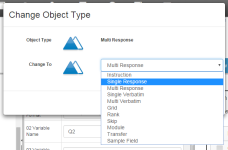
- Save and preview the modified question.
For further information, see Question Types.
Changing a Question Format
Once a question has been added to the flowchart in the Designer Pane, the question format may be changed.
To change a question format, either:
- Click on the question you wish to change and select the desired format in the Question Format drop-down box. This can be done in either the Properties Pane or via the Quick Update Box.
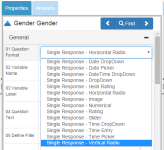
- Save and preview the modified question.
Things to Consider
Always exercise caution when changing a question type, particularly when the question being changed has been referred to in skips, action commands, filters, conditional text, etc. Modifying a question type can result in a change in the question's underlying data structure. For example, if a single response question is changed to a multi response question, bear in mind that the underlying data will change from a single categorical variable (e.g. Q1) to multiple binary variables (e.g. Q1_1, Q1_2, etc.). Therefore, when a question type is changed, always ensure that any skips, action commands, filters, conditional text, etc. is updated accordingly.
Modifying question types once data collection has commenced is not recommended.
